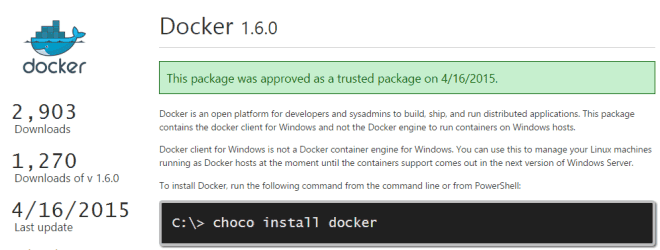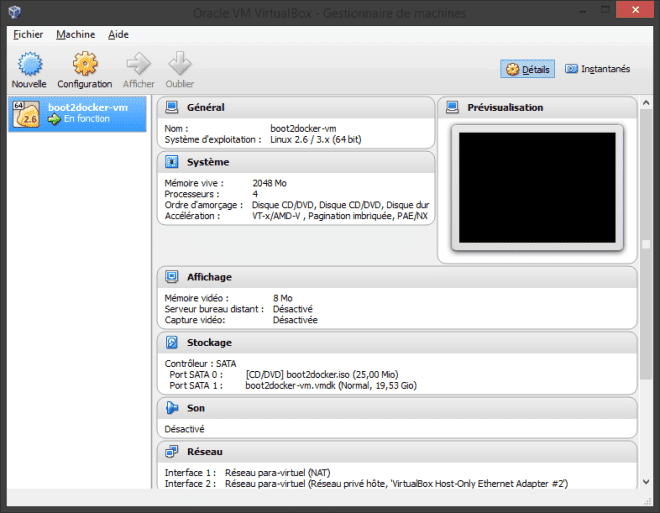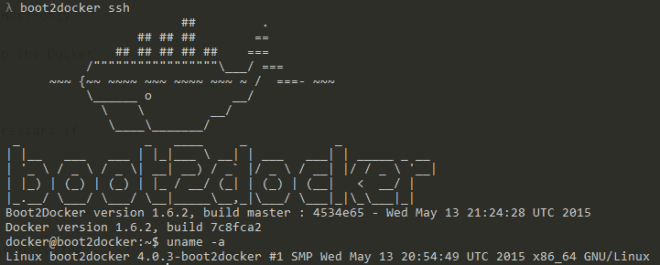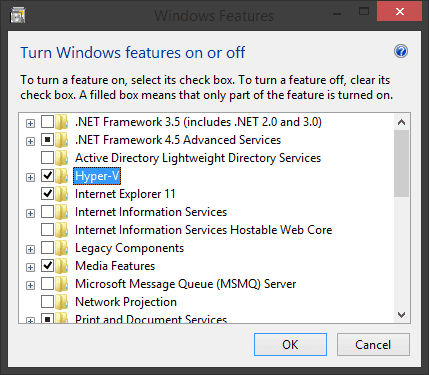Summary
- Installer le client Docker via Chocolatey
- Installer boot2docker pour le moteur Docker
- La connexion entre les deux
Installer le client Docker via Chocolatey
Après avoir joué un peu avec boot2docker il y a quelques temps pour pouvoir tester Docker et lancer quelques hello-world, je suis tombé sur une news comme quoi une équipe avait réussi à le faire compiler sous Windows.
Il était possible de le récupérer via chocolatey et de l‘installer simplement et magiquement à la Unix : choco install docker.
Le : comme Le client Docker, pas le moteur de conteneurs Docker qui lui, est encore exclusivement disponible sous un environnement Linux.
Le client ne fait que se connecter à ce moteur.
Installer boot2docker pour le moteur Docker
Sous Windows, il faut donc toujours une machine Linux quelque part faisant tourner le moteur de conteneur Docker : c’est ce quoi à sert boot2docker. Il installe en fait virtualbox et y créé une machine virtuelle :
Normalement, rien ne sert d’ouvrir VirtualBox pour jouer avec la VM. Les commandes de boot2docker s’en occupent:
init Create a new Boot2Docker VM.
up|start|boot Start VM from any states.
ssh [ssh-command] Login to VM via SSH.
save|suspend Suspend VM and save state to disk.
down|stop|halt Gracefully shutdown the VM.
restart Gracefully reboot the VM.
poweroff Forcefully power off the VM (may corrupt disk image).
reset Forcefully power cycle the VM (may corrupt disk image).
delete|destroy Delete Boot2Docker VM and its disk image.
config|cfg Show selected profile file settings.
info Display detailed information of VM.
ip Display the IP address of the VM's Host-only network.
shellinit Display the shell commands to set up the Docker client.
status Display current state of VM.
download Download Boot2Docker ISO image.
upgrade Upgrade the Boot2Docker ISO image (restart if running).
version Display version information.Les principales commandes étant :
init: créer la VMstart/stopssh: se connecter à la VM pour avoir accès à son shellupgrade: à faire de temps en temps pour mettre à jour la VM si mise à jour il y a.
Pour rappel, installer le client de chocolatey n’est pas requis pour utiliser Docker sous Windows.
Il y a déjà un client Docker dans la VM installé par boot2docker.
Il suffit de s’y connecter via boot2docker ssh et d’utiliser les commandes $ docker run hello-world.
Le client de chocolatey permet de se passer de cette étape, et d’utiliser les commandes docker directement sous votre shell Windows (cmd, powershell, cmder..).
La connexion entre les deux
On commence par s’assurer que la VM de boot2docker est en train de tourner.
> boot2docker up Waiting for VM and Docker daemon to start...
............................ooooooooooooooooooooooo
Started.
Writing C:\Users\Cthulhu\\.boot2docker\certs\boot2docker-vm\ca.pem
Writing C:\Users\Cthulhu\\.boot2docker\certs\boot2docker-vm\cert.pem
Writing C:\Users\Cthulhu\\.boot2docker\certs\boot2docker-vm\key.pem
To connect the Docker client to the Docker daemon, please set:
export DOCKER_HOST=tcp://192.168.59.103:2376
export DOCKER_CERT_PATH='C:\Users\Cthulhu\\.boot2docker\certs\boot2docker-vm'
export DOCKER_TLS_VERIFY=1Une fois up, il vous exécuter les lignes indiquées pour que le client Chocolatey puisse se connecter au daemon Docker sur la VM.
Si vous n’exportez pas ces variables, vous rencontrez ce genre d’erreur :
> docker run hello-world
FATA[0000] Post http:///var/run/docker.sock/v1.18/containers/create:
dial unix /var/run/docker.sock: An address incompatible with the requested protocol was used..
Are you trying to connect to a TLS-enabled daemon without TLS?En gros, cela permet au client Docker de savoir où est la VM via son IP et où est le certificat pour s’y connecter via TLS.
Vous pouvez revoir ces variables via la commande shellinit :
> boot2docker shellinit
Writing C:\Users\Cthulhu\\.boot2docker\certs\boot2docker-vm\ca.pem
Writing C:\Users\Cthulhu\\.boot2docker\certs\boot2docker-vm\cert.pem
Writing C:\Users\Cthulhu\\.boot2docker\certs\boot2docker-vm\key.pem
export DOCKER_HOST=tcp://192.168.59.103:2376
export DOCKER_CERT_PATH='C:\Users\Cthulhu\\.boot2docker\certs\boot2docker-vm'
export DOCKER_TLS_VERIFY=1En mode Windows, cela donne :
> set DOCKER_HOST=tcp://192.168.59.103:2376
> set DOCKER_CERT_PATH=C:\Users\Cthulhu\\.boot2docker\certs\boot2docker-vm
> set DOCKER_TLS_VERIFY=1Une fois cela fait, un petit test histoire de voir que tout va bien :
> docker run hello-world
Unable to find image 'hello-world:latest' locally
latest: Pulling from hello-world
a8219747be10: Pull complete ================================================>] 596 B/596 BB
91c95931e552: Already exists ===============================================>] 32 B/32 BB
hello-world:latest: The image you are pulling has been verified.
Important: image verification is a tech preview feature and should not be relied on to provide security.
Digest: sha256:aa03e5d0d5553b4c3473e89c8619cf79df368babd18681cf5daeb82aab55838d
Status: Downloaded newer image for hello-world:latest
Hello from Docker.
This message shows that your installation appears to be working correctly ...N’oubliez pas de donner une valeur à ces variables au démarrage de votre shell à chaque fois, via un .bashrc si vous avez, ou via les variables d’environnement Windows :
Les erreurs rencontrées
Mode de virtualisation
Si, quand vous lancez la VM dans VirtualBox, si vous obtenez cette erreur :
VT-x is not available (VERR_VMX_NO_VMX)Ou si en utilisant boot2docker, vous obtenez, peu importe la commande, cette erreur :
error in run: Failed to start machine "boot2docker-vm": exit status 1Vérifiez que Hyper-V ne soit PAS activé dans vos Windows Features, sinon désactivez-le, et redémarrer Windows pour que cela soit pris en compte.
Plus rarement —car toujours activé de nos jours— et que je n’ai pas testé, j’ai également lu qu’il faut s’assurer que la virtualization VT-x soit activée dans votre BIOS (généralement dans un menu Advanced > CPU).
Mode administrateur
Si vous avez des erreurs bizarre comme quoi la VM n’existe pas alors qu’elle est bien là :
> boot2docker -v ssh
Boot2Docker-cli version: v1.6.2
Git commit: cb2c3bc
2015/05/17 23:01:24 executing: C:\Program Files\Oracle\VirtualBox\VBoxManage.exe showvminfo boot2docker-vm --machinereadable
error in run: Failed to get machine "boot2docker-vm": machine does not exist (Did you run `boot2docker init`?)
> boot2docker init
error in run: Failed to initialize machine "boot2docker-vm": exit status 1Pourtant, la VM est bien là !
> ls "VirtualBox VMs\boot2docker-vm\
Logs boot2docker-vm.vbox boot2docker-vm.vbox-prev boot2docker-vm.vmdkN’oubliez pas de lancer votre shell ou votre gestionnaire VirtualBox en mode administrateur ! Testé et approuvé.