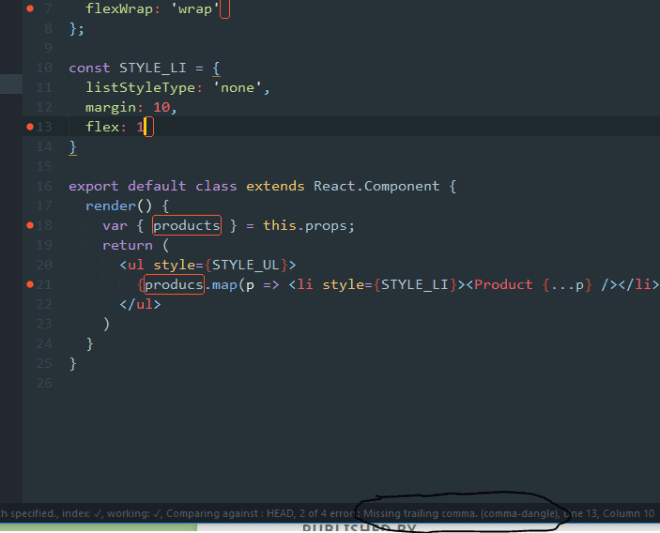TLDR: By linting our source code.
Summary
- What does code linting provide?
- Bug finder
- babel-eslint to parse experimental features
- Classic errors
- In-code ESLint hints
- Text editors/IDEs that support linting
What does code linting provide?
Code linting is the process to check for a set of rules on a particular code base.
It can be used to enforce some styles and rules into the code. It often spot bugs due to typos or mere oversights.
By applying the same rules on the whole code base, we can make sure that:
- There is no missing semicolons or that there is not semicolons at all if we don’t like them.
- The variables are properly named.
- The order of methods to override is fixed (alphabetical)
- The constructor is the first method
- The depth of the functions is not more than 4.
- etc. there are a tons of possible rules.
We can use some presets created by big tech companies to avoid to set them all manually. If they follow some given style, we can be sure that’s it a professional style and follow the same one.
We’ll see what is needed in order to apply this linting and configure it as we expect.
Moreover, because we are using ReactJS, we will add some special packages to deal with ReactJS components and methods.
Multiple tools to lint a code base
- JSLint: the original project.
- JSHint: a fork of JSLint.
- ESLint: a recent alternative (2013), highly pluggable.
We are going to stick with ESLint because it supports ReactJS linting rules through a plugin eslint-plugin-react.
Because the linting is only necessary for the developers, the npm dependency is installed with --save-dev:
$ npm install --save-dev eslintHow to use ESLint
eslint gives us a command with the same name in ./node_modules/.bin/eslint.
It just takes as parameter a folder/file name on which we want to do the linting, such as:
$ ./node_modules/.bin/eslint srcIf we have some ES2014 code in there, doing that could lead to some errors:
src\components\App.js 1:2
error Parsing error: Illegal import declaration src\components\Product.js 1:2
error Parsing error: Illegal import declarationBy default, ESLint does not understand ES2015 (import).
Before fixing that, let’s simplify our life, and create a npm script command to run this command quickly.
"scripts": { "lint": "eslint src" }When npm executes the scripts, it has access to the ./node_modules/.bin folder automatically eslint refers to. We don’t need to add the path in the script.
ESLint + ES6 + JSX
As the documentation states, we need to create a file .eslintrc at the root of the project to set the configuration.
First of all, let’s make it understand import:
{
"ecmaFeatures": {
"modules": true
}
}6:2 error Parsing error: Unexpected token constNow, it does not understand const. Let’s make it understand ES2015:
{
"ecmaFeatures": {
"modules": true
},
+ "env": {
+ "es6": true
+ }
}25:8 error Parsing error: Unexpected token <It does understand ES2015 but not JSX. Let’s make it understand JSX:
{
"ecmaFeatures": {
+ "jsx": true,
"modules": true
},
"env": {
"es6": true
}
}It can now parse our code base.
Surprisingly, there is no error. It’s not because the code is already perfect, but because: all rules are disabled by default.
There are tons of rules, let’s see how to use some existing defaults.
Extends some default ESLint configuration
It’s recommanded to use eslint:recommanded set of rules, to begin with.
But we can also use some other known presets, such as :
- eslint-config-airbnb: want to work at airbnb ? Learn their style.
eslint-config-rackt: a nice style overriding some properties ofeslint:recommanded. I’m not fan because it forbids semicolons, commas on the last array item, all those useless things I like to write.
To use those extra configuration, npm install them.
Then extends your config with eslint:recommanded or eslint:airbnb:
{
+ "extends": "eslint:recommended",
"ecmaFeatures": {
"jsx": true,
"modules": true
},
"env": {
"es6": true
}
}3:8 error "Toolbar" is defined but never used no-unused-vars
19:378 error Unexpected trailing comma comma-dangleNow we have some linting issues. But it seems ESLint does not understand yet this kind of program :
import Toolbar from './Toolbar.js';
... <Toolbar /> ...The variable Toolbar is used by <Toolbar /> (translated to React.createElement(Toolbar)), so the no-unused-vars error is not a true error.
To make it understand that the imported components are used in JSX, we need to install the plugin eslint-plugin-react and add a special rule jsx-uses-react from this plugin, that will remove this ESLint false error.
$ npm install --save-dev eslint-plugin-react{
"extends": "eslint:recommended",
"ecmaFeatures": {
"jsx": true,
"modules": true
},
"env": {
"es6": true
}
+ "plugins": [
+ "react"
+ ],
+ "rules": {
+ "react/jsx-uses-react": 1
+ }
}It’s also possible to add all default presets from eslint-plugin-react by extending the configuration:
- "extends": "eslint:recommended",
+ "extends": [ "eslint:recommended, "plugin:react/recommanded" ],We are left with some true linting errors such as:
19:378 error Unexpected trailing comma comma-dangleThis one states that we have a line finishing by a trailing comma in object literal and that we should not (because we have a rule that forbids it).
The documentation of ESLint describes all the default rules and eslint-plugin-react describe all the ReactJS specific ones.
Javascript environments
We can stumbled upon this kind of error:
6:19 error "document" is not defined no-undefESLint doesn’t know what is document: it didn’t found it in the scope because it’s implicit in a browser environment.
By default, it does not assume the environment is a browser because it can be a pure nodejs program, where document does not exist.
Therefore, we have to specify that we are dealing with a ”browser Javascript”, that document, window, console.log does exist:
{
"extends": "eslint:recommended",
"ecmaFeatures": {
"jsx": true,
"modules": true
},
"env": {
"es6": true,
+ "browser": true
},
"plugins": [
"react"
],
"rules": {
"react/jsx-uses-react": 1,
}
}There are a lot of different environments, we can find them here http://eslint.org/docs/user-guide/configuring.html.
Some other examples are:
- nodejs
- worker
- mocha
- jquery
Each of them exposes some globals (that ESLint will assume they exist) that we don’t need to specify.
We can find the list of the implicit globals here https://github.com/sindresorhus/globals/blob/master/globals.json.
Overriding rules
If we want to allow trailing commas, we can override the rule:
"rules": {
"react/jsx-uses-react": 1,
+ "comma-dangle": 0
}The value corresponds to:
0: we don’t care (disabled).1: we get a warning if the rule is violated, but it’s tolerated (ESLint will still succeed).2: ESLint is going to fail if the rule is violated.
Also, some rules accept some options to change their behavior. For instance, if we want to force trailing commas for multilines, it’s possible:
"rules": {
"react/jsx-uses-react": 1,
+ "comma-dangle": [ 2, "always-multiline" ]
}This will generate errors if there is a missing trailing comma on an array or object that spans multiple lines. The option has no effect if the code is 0 (disabled).
The available rule options (if there is) depend on the rule, check http://eslint.org/docs/rules/comma-dangle for instance.
Personally, I like to enable comma-dangle because we can switch the lines order without playing with end-of-lines, and the diff is simpler (it does not highlight the previous line because we’ve added a ,).
ESLint is very configurable, anybody can match its code style and forces it everywhere in the code base. However, it is not only useful for the style, it can also find bugs.
Bug finder
The biggest issues when typing Javascript are the typos. Because it’s dynamic and we often lack of a good auto-completion, we do typos and nothing warns us. Then, we run into them at runtime, it’s not funny and is time consuming.
By linting our code to find those typos easily:
38:34 error "decription" is not defined no-undefTypo !
It’s never a good idea to disable the rule no-undef, we can understand why.
babel-eslint to parse experimental features
ESLint uses espree to parse ES2015.
It does not handle some features such as the spread notation:
const obj = { a: 1, ...{ b: 2, c: 3 } };ESLint won’t be able to parse that :
19:18 error Parsing error: Unexpected token ..Update: You don’t need to use babel-eslint if you are using ES2015 (ES6), ES2016 (ES7) or ES2017 (ES8).
ESLint actually supports ES2015/ES2016/ES2017, JSX, and object rest/spread by default now.
Nonetheless, babel-eslint is still used for the current experimental features, such as class properties, decorators, types.
We need to plug the Babel parser (which understand all the experimental things) to make ESLint able to lint.
$ npm install --save-dev babel-eslint{
"extends": "eslint:recommended",
"ecmaFeatures": {
"jsx": true,
"modules": true
},
+ "parser": "babel-eslint",
"env": {
"es6": true,
"browser": true
},
"plugins": [
"react"
],
"rules": {
"react/jsx-uses-react": 1,
"comma-dangle": 0
}
}We now have a proper ESLint configuration, we can code properly and invite people to code with us.
It’s often a good opportunity to lint when building or publishing a package by using in package.json’s npm scripts:
"compile": "npm run lint && webpack",If an error occurs, webpack won’t be executed.
Classic errors
Let’s quickly go through some classic linting errors :
"Foo" is defined but never used | no-unused-vars: if we’re usingit won’t find it unless we are using eslint-plugin-reactand define"react/jsx-uses-react": 1."foo" is defined but never used | no-unused-vars: a plain Javascript variable not used. Typo?Unexpected var, use let or const instead | no-var:varis evil.Strings must use singlequote | quotes: prefer'over".Unexpected trailing comma | comma-dangle: the lovely trailing comma at the end of multilines.Extra semicolon | semi: if we want or don’t want a semicolon at the end of the statements.
In-code ESLint hints
We only deal with a single file .eslintrc for now, meaning it’s global to all our source code.
Sometimes, we want to make some exceptions, mostly because we added a hack somewhere.
We can add special comment in our code to talk to ESLint:
// eslint-disable-line
/*eslint-disable */
... ugl-, err, smart hacky code ...
/*eslint-enable */Text editors/IDEs that support linting
Last but not least, every good text-editors or IDEs have a plugin to automatically apply linting to our code when typing, and display a marker next to the line if something is wrong.
- Sublime Text plugin
- Atom
- WebStorm
- Visual Studio
- Visual Studio Code …
In my case, I’m using the best text editor aka Sublime Text, I just need to install:
This is what we can see in our editor :